Skip to content
-
Home
-
Docs
-
Staff and Admins
-
Schedule
- Update Session Details
- Navigate to the Schedule Section:
- Go to the “Schedule” section to view the list of available classes.
- Select the Session to Update:
- Click on the session you want to update to open its details.
- Click on the edit icon (icon) to make necessary changes
- Edit the Session Information:
- Make necessary changes to the session details, including:
- Name of the session
- Location (branch/room)
- Class type
- Instructor
- Adjust Time and Duration (If Needed):
- Modify the session’s start time and duration if necessary.
- Update Session Type:
- Confirm whether it is a group or private session. Adjust the settings if the session type has changed.
- Allow Walk-ins (Optional):
- If applicable, enable the walk-in option to allow customers without a package to book the session by paying the walk-in fee.
- Save Your Changes:
- After updating all necessary details, click “Save” to apply the changes to the session.