Skip to content
-
Home
-
Docs
-
Staff and Admins
-
Organization Setup
- Edit an Admin User
- Navigate to the Staff Management Tab:
- Go to the “Staff Management” tab and click on the “Admins” section to view the current system administrators.
- Search for the Admin to Edit:
- Find the admin whose details you want to edit by searching through the list.
- Click on the Admin Details Icon:
- Once you find the admin, click on their Details icon (icon) to access their profile.
- Edit Admin Information:
- Update any necessary fields, such as:
- Name
- Phone Number
- Salary
- Commission
- Email
- Admin Type (Studio Admin or Super Admin)
- Username
- Password
- Save Changes:
- After making the necessary edits, click “Save Changes” to apply the updates.