Skip to content
-
Home
-
Docs
-
Staff and Admins
-
Organization Setup
- Edit a Branch
- Navigate to the Organization Setup Section:
- Go to the “Organization Setup” section to access and manage branch settings.
- Click on the “Branches” Tab:
- Select the “Branches” tab to view the list of active branches.
- Select the Branch to Edit:
- Click on the branch you want to edit to open its details.
- Click on “Edit Branch Details”:
- Press the “Edit Branch” button to modify the branch’s information.
- Update Branch Information:
- Edit the branch name as required.
- Press “Save Changes”:
- After making your updates, click “Save Changes” to apply the edits.