Skip to content
-
Home
-
Docs
-
Staff and Admins
-
Organization Setup
- Add an Instructor
- Navigate to the Staff Management Tab:
- Go to the “Staff Management” tab and select the “Instructors” section to view current instructors.
- Click on “Add New Instructor”:
- Press the “Add New Instructor” button to begin adding a new instructor.
- Enter Instructor Details:
- Fill in the required information for the instructor, including:
- Name
- Phone Number
- Email
- Hourly rate (if applicable)
- Assign Classes or Specializations:
- Specify which Classes the instructor will be eligible for teaching, ensuring they are tagged to the appropriate class types.
- Set Instructor Username and Password:
- Create a Username and Password for the instructor to access the system.
- Press “Create”:
- After completing all the details, click “Create” to add the instructor to the system.