Skip to content
-
Home
-
Docs
-
Staff and Admins
-
Organization Setup
- Add an Admin User
- Navigate to the Staff Management Tab:
- Go to the “Staff Management” tab and click on the “Admins” section to view the list of current system administrators.
- Click on “Add New Admin”:
- Press the “Add New Admin” button to begin the process of creating a new admin user.
- Fill in Admin Details:
- Enter the required admin information, including:
- Name
- Phone Number
- Salary
- Commission (if applicable)
- Email Address
- Set Username and Password:
- Create a Username and Password for the new admin.
- Select the Admin Type:
- Choose between the following admin types:
- Studio Admin: Limited access to specific tabs such as the schedule.
- Super Admin: Full access and control over all admin portal features, including the wallet.
- Press “Create”:
- Once all details are filled in, press “Create” to complete the admin user creation process.