Skip to content
-
Home
-
Docs
-
Staff and Admins
-
Organization Setup
- Add a New Branch
- Navigate to the Organization Setup Section:
- Go to the “Organization Setup” section to access the list of branches.
- Click on the “Branches” Tab:
- Select the “Branches” tab to view all currently active branches.
- Click on “Create New Branch”:
- Press the “Create New Branch” button to start the process of adding a new branch.
- Enter the Branch Name:
- Type in the Name of the new branch in the provided field.
- Press “Create”:
- After entering the branch name, click “Create” to finalize the branch creation.