Skip to content
-
Home
-
Docs
-
Staff and Admins
-
Customer
- Edit Existing Customer Details
- Navigate to the Customer Section:
- Go to the “Customer” section to manage and view customer records.
- Search for the Customer:
- Use the customer’s Phone Number, Email, or Name to find their profile in the system.
- Click on the Customer Details Icon:
- Once the customer is located, click on the Customer Details icon (icon) to view their profile.
- Click on “Edit Customer Details”:
- Press the “Edit Customer Details” button to access the customer’s information.
- Edit the Customer Information:
- Make any necessary changes to the customer’s details including:
- Name
- Birthdate
- Phone Number
- Email Address
- Username
- Password
- Click “Save Changes”:
- After making the edits, press the “Save Changes” button to confirm and apply the updates.