Skip to content
-
Home
-
Docs
-
Staff and Admins
-
Customer
- Add a New Customer
- Navigate to the Customer Section:
- Go to the “Customer” section to manage and view customer records.
- Press the “Add New Customer” Button:
- Click the “Add New Customer” button to start the process of adding a new customer.
- Enter Customer Information:
- Fill in the customer’s details, including:
- Name
- Birthdate
- Phone Number
- Email Address
- Set Username and Password:
- Create a Username and Password for the customer.
- Note: Customers can update or change their passwords later through their personal portal.
- Press “Create Customer”:
- After entering all the required information, press “Create Customer” to complete the process and add the customer to the system.